Multiplexers
screen
screen is a very useful tool that is primarily used to keep things running in the background, and to be able to regain control over these things when desired.
It can do alot more than that, but for more fancy use-cases, people usually use tmux. Which we will handle shortly
Running screen will start a new session with a shell in it.
Ctrl-afollowed bydto detachscreen -rto reattach- Multiple sessions?
screen -r [name]. The name is reported byscreenin this case. It doesn't have to be the whole name, the first few (unique) numbers of the PID is enough. screen -listprints all sessions. Yes, just one-, because standards.screen -S [name]creates a new session with the given name. So you can doscreen -r [name]with the same name.
tmux
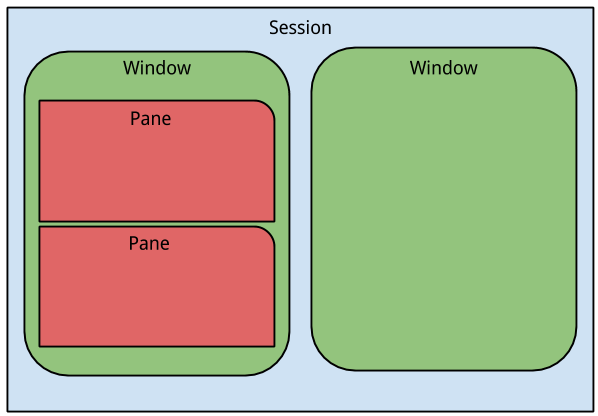
- panes: the different splits in your window
- window: like tabs in your browser or terminal
- session: the tmux process
Used to run multiple shells/applications in a single terminal/ssh session. You can attach to and detach a tmux session like screen and keep them running in the background.
Default prefix = Ctrl+b for ordering tmux around, can be changed.
You can split the current pane vertically with Ctrl+b %, and horizontally with Ctrl+b " These are organised hierarchically.
Switching panes is done with Ctrl+b [arrowkey].
If you want to fullscreen the selected pane, do Ctrl-b z. And the same to zoom back out.
Like your favourite terminal, tmux has something like tabs called windows. To create a new one, to Ctrl-b c. You can see all the windows of the current session in the bar at the bottom. Next to their corresponding window number.
Switching window: Ctrl-b [window number]
Closing everything(including the shell) in the window/page will close it aswell.
Resizing the current pane is with Ctrl+b Ctrl+[arrowkey]. You can hold Ctrl-[arrowkey] to keep resizing in that direction.
Managing sessions
tmux new will create a new session (the new is usually optional)
tmux new -s [session-name] to give the new session a name. Or you can rename the current session with Ctrl-b $.
tmux a(ttach) will attach to the newest session. Even if it is already attached! Which is very cool.
tmux a -t [session-name] to attach to the session with the given name.
tmux detach or Ctrl-b d from within the session will make you detach from it and keep it running in the background.
Ctrl-b s will give you a list with sessions, q will close this view, using the arrow keys and enter, you can switch session easily.
List of tmuxcommands:
These are to be used inside tmux, and need the prefix.
Basics
?get help
Session management
slist sessions$rename the current sessionddetach from the current session
Windows
ccreate a new window,rename the current windowwlist windows%split horizontally"split verticallynchange to the next windowpchange to the previous window0-9select windows 0 through 9
Panes
%create a horizontal pane"create a vertical pane[ARROWKEY]move to other paneqshow pane numbersotoggle between panes}swap with next pane{swap with previous pane!break the pane out of the windowxkill the current pane
Miscellaneous
tshow the time in current pane
Bash Scripting
It all started with a sha-bang (#!)
The first line of a bash script should be #!/bin/bash. This is usually not required just a list of commands.
It tells the system that this a script, to be executed with bash, python scripts usually have something like this: #!/usr/bin/python for example.
Don't forget to chmod +x [script-file] your script.
Arguments
If you run a script like this: ./script.sh arg1 arg2 arg3..., the arguments can be accessed from inside the script with $1, $2, $2,.. And $@ contains all of them, seperated with a whitespace.
#!/bin/bash
# content of script.sh
echo $1 $3 # three, not two
echo "$@"$ ./script.sh a b c # note the extra spaces
a c
a b cFunctions
Functions are like tiny scripts defined inside another script or file.
function functionname {
commands
}functionname() {
commands
}Both ways are correct, the second one has better compatibility across shells. In most programming languages, parameters are put between the round brackets, in bash, this is not the case.
Parameters are accessed the same way as arguments. And functions are called the same way as any other command.
#!/bin/bash
# content of script.sh
f() {
echo $2
}
f first second third$ ./script.sh
secondAsynchronous functions
Like any other command, functions can be called asynchronously.
Let's do something stupid.
#!/bin/bash
# content of sleepsort.sh
f() {
sleep "$1"
echo "$1"
}
for n in $@; do
if [[ -n $n ]]; then
f $n &
fi
done
wait$ ./sleepsort.sh 3 5 2 1
1
2
3
5BTW wait [pid] blocks untill the process with the given PID has terminated. If no PID is given, it waits for all commands started by the shell to be terminated.
Local variables
The variables used by functions are shared globally, by the entire script. If you want variables that only mean something inside the function, you use local.
#!/bin/bash
# content of script.sh
f() {
a="bye"
}
f; echo $a
a="hello"
echo $a
f; echo $a$ ./script.sh
bye
hello
bye#!/bin/bash
# content of script.sh
f() {
local a="hello" # the global a will be ignored
echo $a
}
a="bye"
f
echo $a$ ./script.sh
hello
byesource and .bashrc
source [script] will not execute the script, but instantiate the functions and variables from the script in the current shell(script).
#!/bin/bash
# content of library.sh
s() {
sleep "$1"
echo "$1"
}
sleepsort () {
for n in $@; do
if [[ -n $n ]]; then
f $n &
fi
done
wait
}
greeting="sorting..."#!/bin/bash
# content of script.sh
source library.sh
echo $greeting
sleepsort 3 2$ ./script.sh
sorting...
2
3.bashrc and aliases
This file will automatically get source'd when starting your shell. It propably already exists and is located inside your home folder.
Here, you can define your own functions/variables so that they are always available in your shell.
Often, people put aliases in here. An alias is simpler than a function. When invoked, the alias is just replaced by it's content.
alias erc='vim $HOME/.bashrc'They are often used to to create shorter version of long command you often use. Or change the default behaviour or others.
alias ls='ls -lh'This wouldn't work with functions, because they will be called recursively.